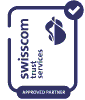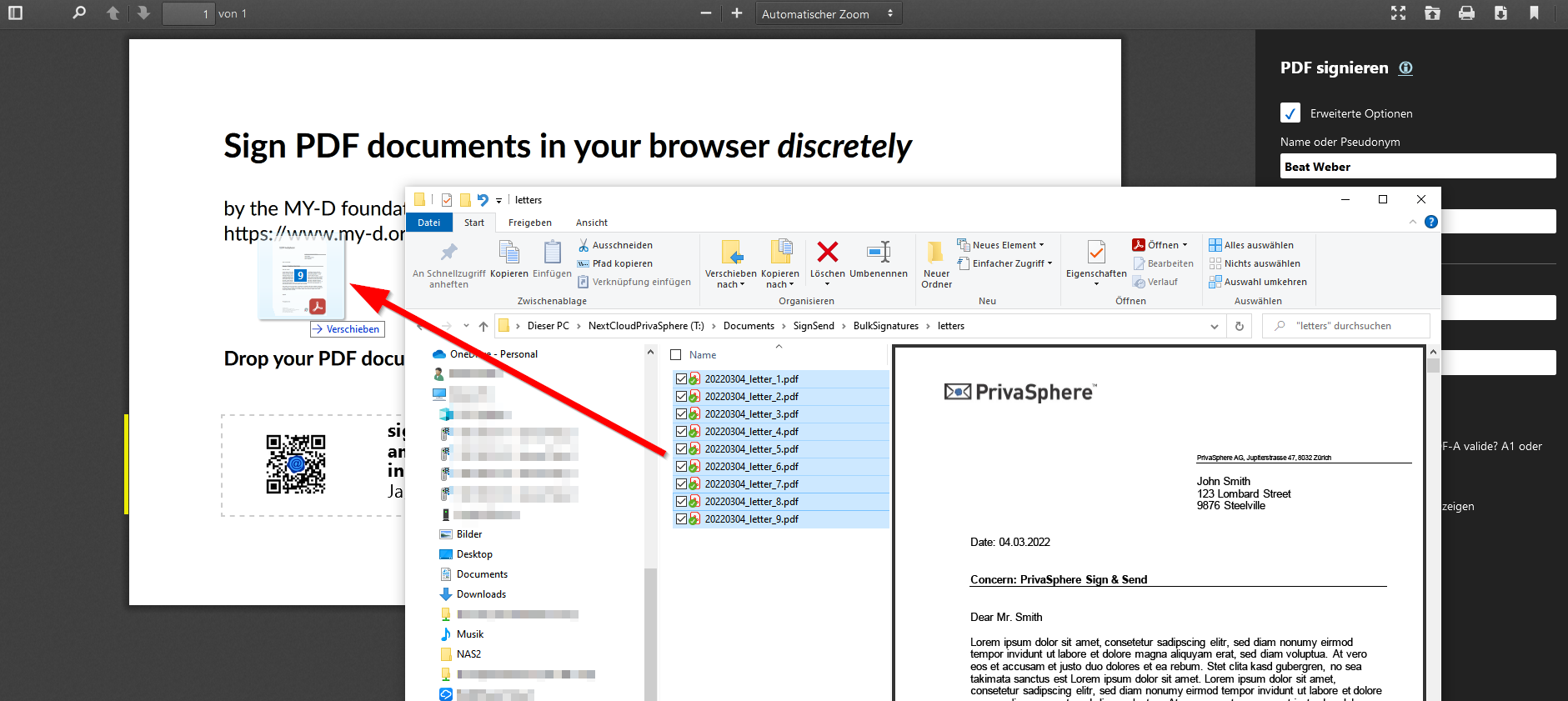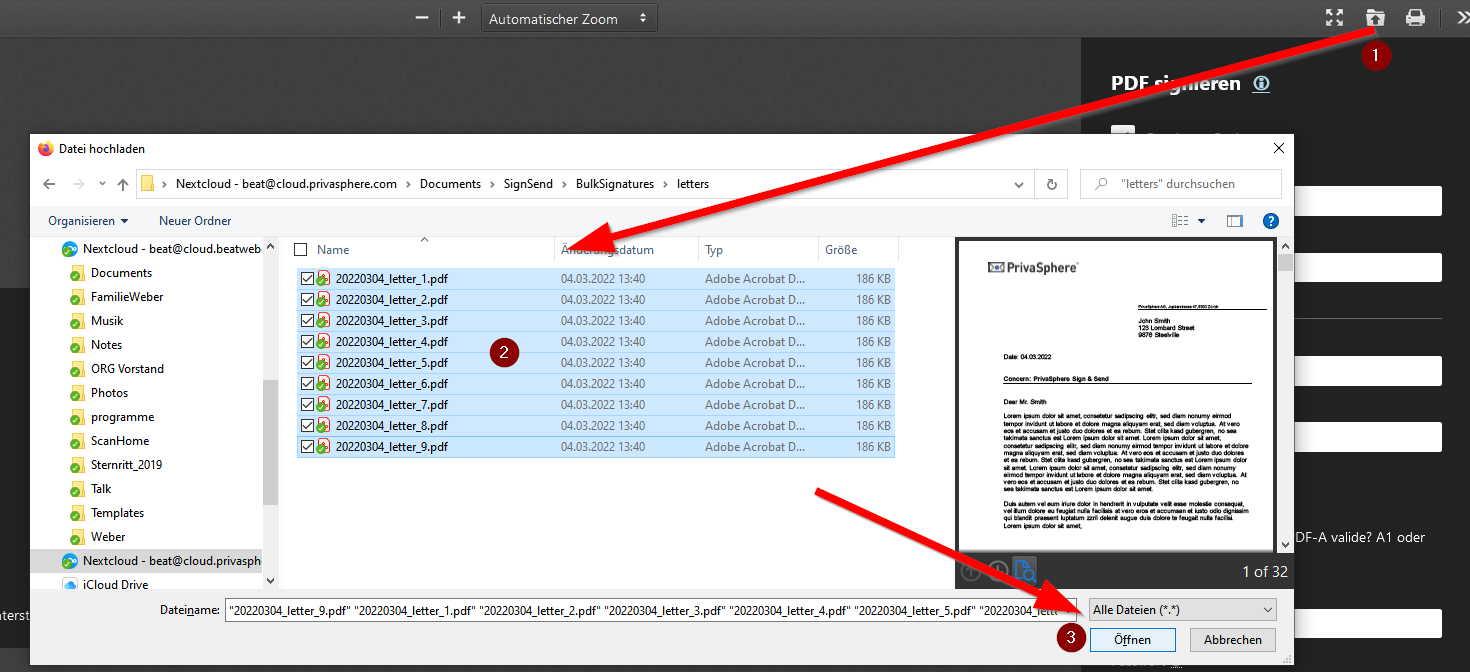PrivaSphere Sign & Send - qualified digital signing and secure sending
PrivaSphere Sign & Send - qualified digital signing and secure sending
Legally signed and securely transmitted - all from one source - digitize your processes with Sign & Send from PrivaSphere - the accredited delivery platform for electronic legal transactions - without media breaks and in a secure way.With the integration of the Swisscom Signing Service, digital documents such as submissions, orders, judgements and other official documents are digitally signed in a qualified manner and are legally and bindingly signed according to Swiss law (ZertES) (EIDAS European signatures on request).
With PrivaSphere Secure Messaging your digital correspondence is sent securely and reliably.
With PrivaSphere Secure Messaging your digital correspondence is sent securely and reliably.

I use the "Discrete html App" from PrivaSphere Sign & Send for the qualified electronic signature. For me, it is important that I have "data sovereignty". The documents do not leave my device during the signature process and are signed within seconds.
And since it is "open source", we can easily expand it according to our ideas if necessary.
Manuel Kasper Co-founder of Threema, the secure Swiss messenger app
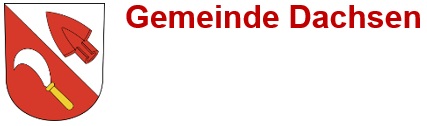
Community of Dachsen: "Sealing enactments within the framework of the Systematic Collection of Laws" in conformity with the law
With PrivaSphere's signing solution, "enactments within the framework of the Systematic Collection of Laws" can also be sealed in compliance with the law.The implementation in our existing processes was extremely simple.
We chose this efficient and cost-effective solution for a municipality like municipality like Dachsen, which has around 2000 inhabitants, within hours.We are pleased to be a pioneer municipality in this further step towards the ZertES*-based digitalisation of citizen communication without media discontinuity.
Melanie Eisenring, Municipal Clerk, 8447 Dachsen ZH
*Federal law on electronic signatures
Precondition for the use of PrivaSphere Sign & Send:
- Account on PrivaSphere Secure Messaging
- MobileID for authentication of the qualified digital signature
- qualified digitale signatur "All-in Signing Service" pf Swisscom, means identified by RA-app
Identification is possible in many Swisscom shops.
Currently: Canton Fribourg, ZH Airport, Bern Main Station Other Swisscom Shops will follow shortly.
Please ask the Swisscom Shop in your area.
An overview of Swisscom stores where identification is available can be found here:
Online identification is also possible here: https://srsident.trustservices.swisscom.com/
Select: "Qualified electronic signature" for the "Switzerland" and "SRS Auto Ident Switzerland"
Check the status of your mobile number directly here at Swisscom AIS:
https://check-signing.trustservices.swisscom.com/
All you need for identification is a valid identity document (passport or ID card) and a mobile phone in order to accept the service and trigger your signature in future. We recommend that you activate your Mobile ID before you visit the Swisscom Shop. This will allow you to avoid unnecessary processes with password and SMS codes. You can activate the Mobile ID free of charge within a short time at www.mobileid.ch, provided you are using a Mobile ID-compatible SIM card.
Identification by a PrivaSphere employee is also possible. Please ask our sales team for more information (sales@privasphere.com).
For questions about MobileID and Swisscom Trust Services, please consult the Swisscom F&Q page.
- CHF 10.- credit on PrivaSphere account (at least for current month, in the first month CHF 1.- for MobileID)
The free starting credit of CHF 10 cannot be used for this service. - PDF to be signed, which is < 1000 MB in size.
In General:
For the sending as electronic legal correspondence must:
- the submission must be sent via a recognised platform (PrivaSphere Secure Messaging)
- the submission must contain at least one PDF document, which is qualified digitally signed
- the mailing as an 'eGov registered mail' to an 'identified' recipient (usually an authority or court)
Signature:
- The qualified signatures of the «Swisscom Signing Service» are used
- These are "qualified" in the sense of the ZertES signature law
- Two signatures can be created in the process. For this, all signers must meet the requirements above
- The signature can be freely placed on the PDF document (with the mouse).
Procedure:
Registration on PrivaSphere Secure Messaging
| |
Activation of the MobileID | https://www.mobileid.ch/en/login (if your SIM is not MobileID-enabled: App «Mobile ID» of Swisscom (iOS/Android) - oder SMS-MobileID Verfahren)
|
Preparation for issuing a qual. digital signature
| All-in Signing Service für digitale Signaturen Identification with Swisscom RA agent (with app) |
Compatibility
- Sign & Send works with all current browsers like Edge, Chrome, Firefox, Safari, ...
- Older browsers like Microsoft Internet Explorer are not or only partially supported (PDF is not displayed - but can be signed).
Availability
Registration of the identity (mobile number)
Just enter your mobile number in your PrivaSphere account under "My account" - "Settings" - "SMS".
Afterwards the signature can be used with authentication method chosen while register the qualified AIS signature (MobileID on SIM or App, by password/SMS).
For senders who have multiple mail identities (multiple PrivaSphere accounts), it is possible to store and use the qualified AIS signature in multiple accounts.
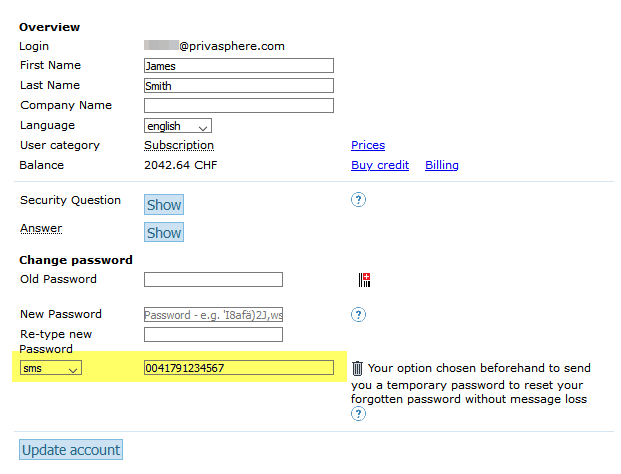
Nationality of the signatory
Enter your nationality in your PrivaSphere account according to your passport / ID - just as it was used for identification for the qualified signature.Confirm the entry with 'Save'.
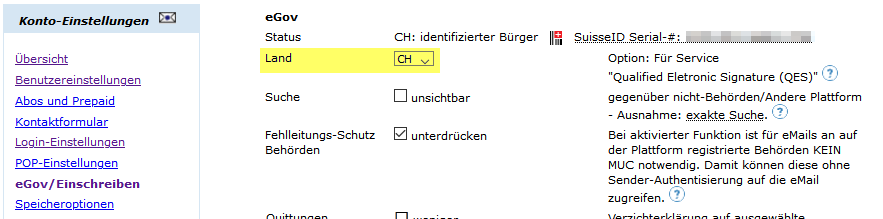
Use of an own image in the signature
You can upload your own picture in the settings. This image will appear in the digital signature. This can be a company logo or a scanned signature, for example.
You will find the option under 'My account' - 'eGov/Registered'.
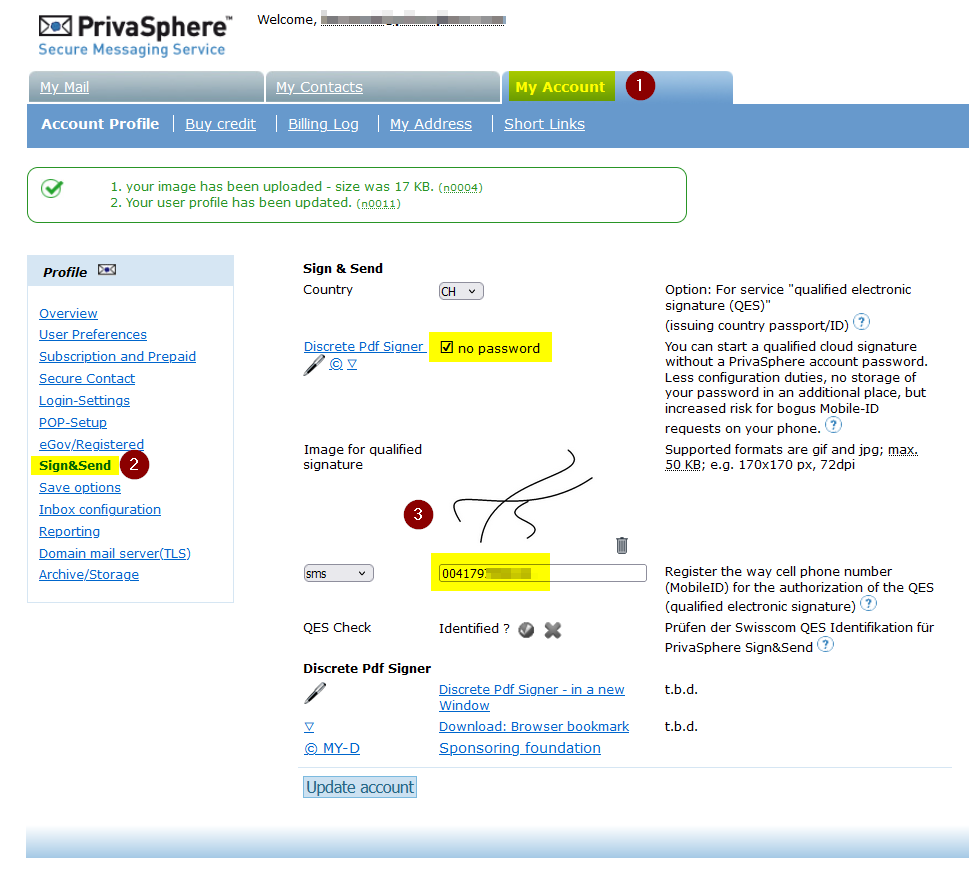
The image is now displayed in the signed PDF document in the signature.
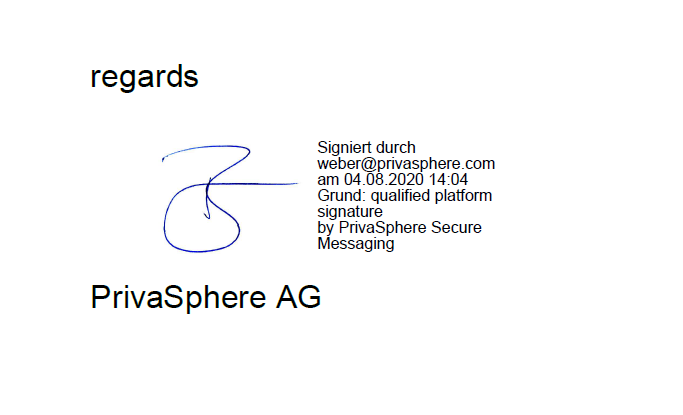
Attention: The legally valid signature on the PDF document is the qualified digital signature - not the image signature. The original document is the PDF file.
Alternative option: Activation of the MobileID login:
Service subject to a cost: CHF 1.-/month
In your PrivaSphere account, enter the mobile number of the MobileID you are using. To do so, use the same MobileID that you used to register your qualified signature.Save the settings.
Afterwards you can also log into the PrivaSphere account with the Afterwards you can also log into the PrivaSphere account with the MobileID.
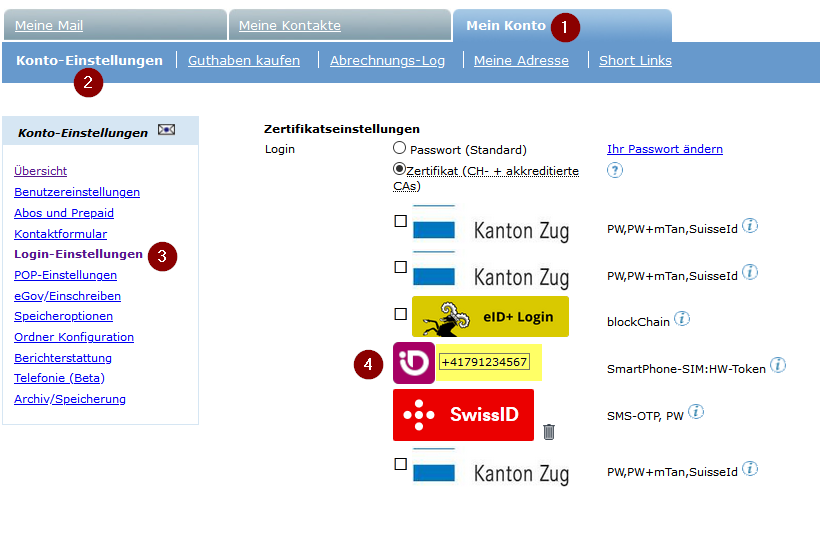
Login to the PrivaSphere account via MobileID is only possible in one account per MobileID (mobile number).
With PrivaSphere Secure Messaging it is possible to sign PDF files attached to confidential and registered emails with a qualified digital signature.
- Signature on multiple PDF files possible
- Double signature possible
- signing a PDF on the mailplatform limits the maximum size of the PDF to be signed to a maximum of 10 MB
Creation of a new e-mail:Log in www.privasphere.com. Write your confidential e-mail and attach the desired PDF files as attachments.
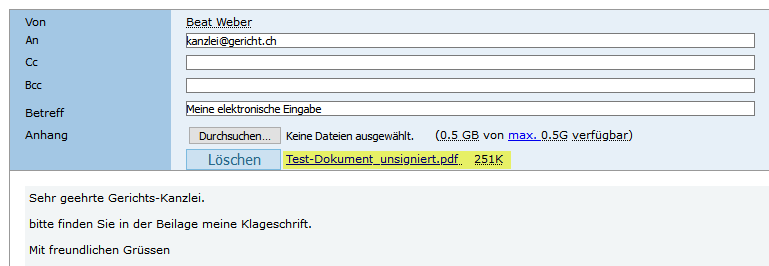
Continue with 'Prepare to send'.Select the document(s) to be signed by clicking on the pen symbol:
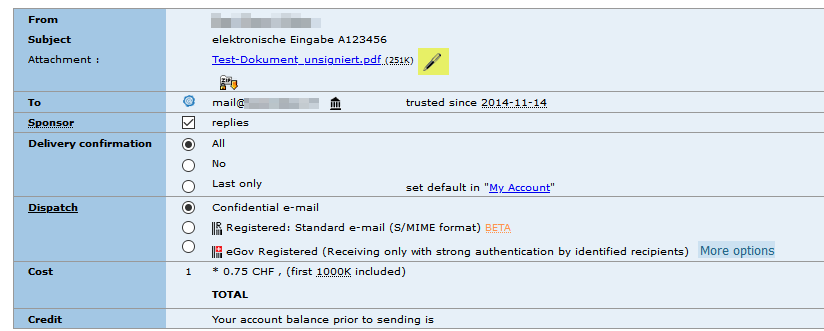
Use either your email address or another one for signing from (1). If necessary, a second signature ("+") can be added. Select the desired dispatch type (2):
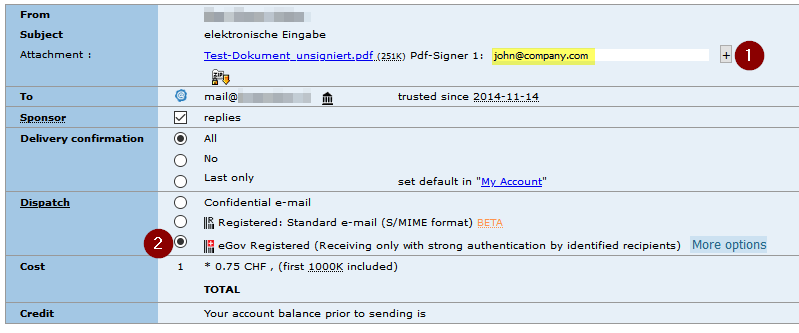
Then press "Send confidential".
You will now find the prompt for the signature in your account. Click on the file name. If you have requested a second signature, the signatory will be asked to sign.

The document to be signed is now displayed.
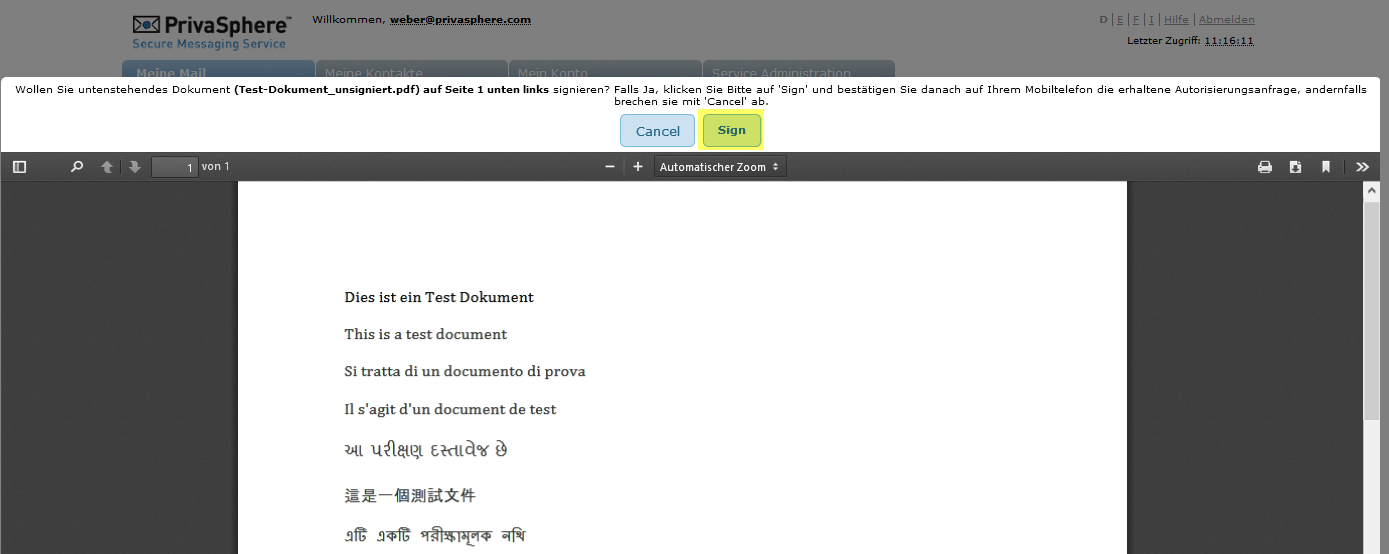
The signature can now be placed with the mouse and the size can also be changed.
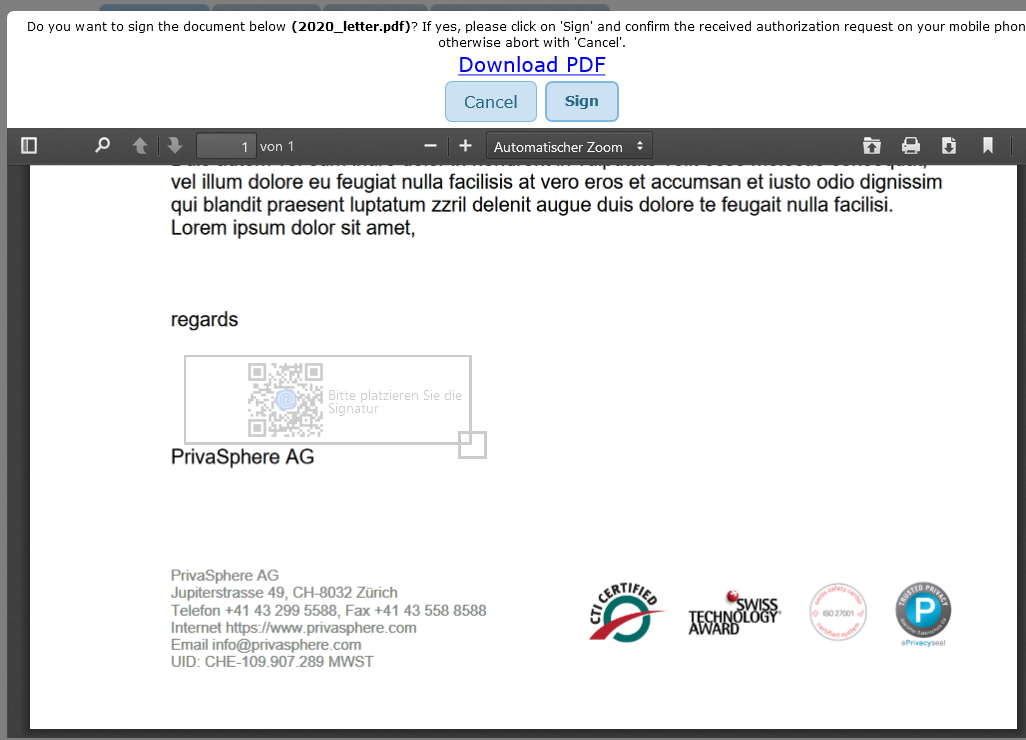
A MobileID request appears on the mobile phone, which must be confirmed with the PIN to release the digital signature.
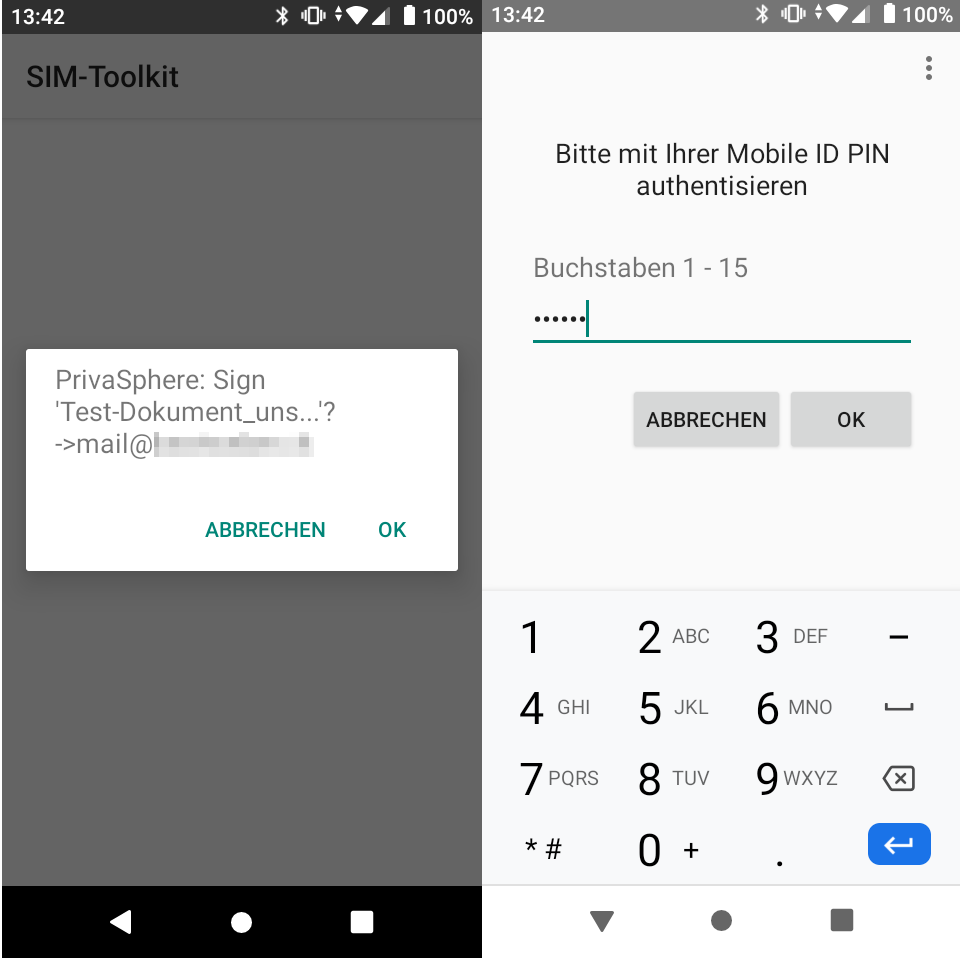
For customers with MobileID and SMS authentication, a new window (or link) will open and switch to the Swisscom signing service. Enter your password and confirm with the code received by SMS.
Your PDF file will then be digitally signed and sent.
For «(eGov) Registered Mails» the delivery time will be a few moments after the signature time of the last signature.
This signature can be verified in PDF programs - in eGov registered mail, the verification report from https://www.validator.ch is attached to the submissions.
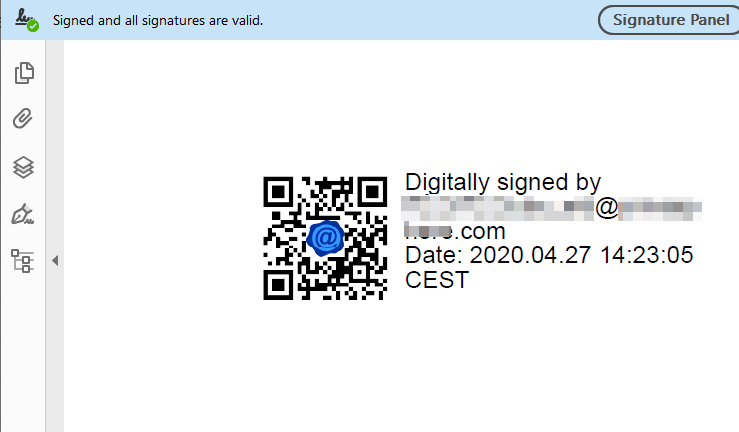
The recipient of an eGov registered mail will only be able to read it after he/she has identified him/herself to the platform.
More information: Absatz 6 der Ziffer 7 des Kriterienkataloges vom 16. Sept. 2014 and 3rd section, art. 8 of the "Regulation on electronic transmission within the framework of an administrative procedure (VeÜ-VwV)"
eGov identified users and authorities are listed in the directory of participants of the Federal Office of Justice (BJ).
If you have a "PrivaSphere Sign & Send" qualified signature, the identification can be done easily with a few clicks.
Open "My account" - "account settings" - "eGov / Registered" (1):
Click on "Identification for receiving of eGov Registered eMails" (2)
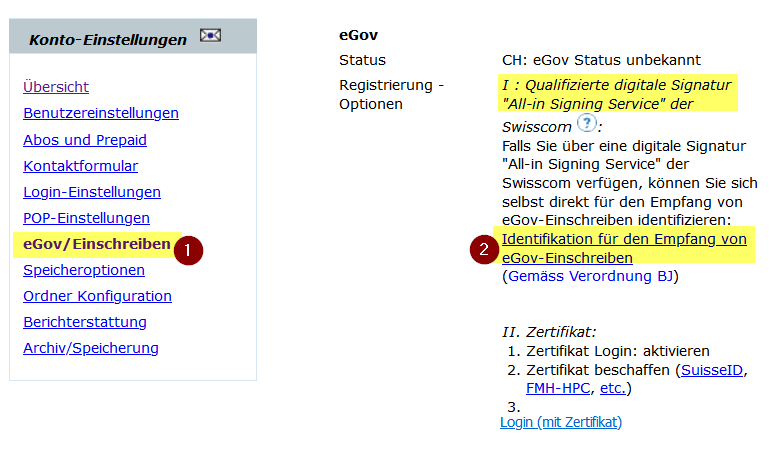
Click on the identification document link in the green message:
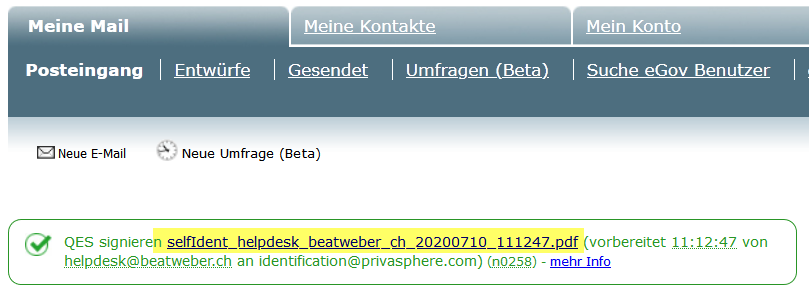
Sign this document with "PrivaSphere Sign & Send" Service.
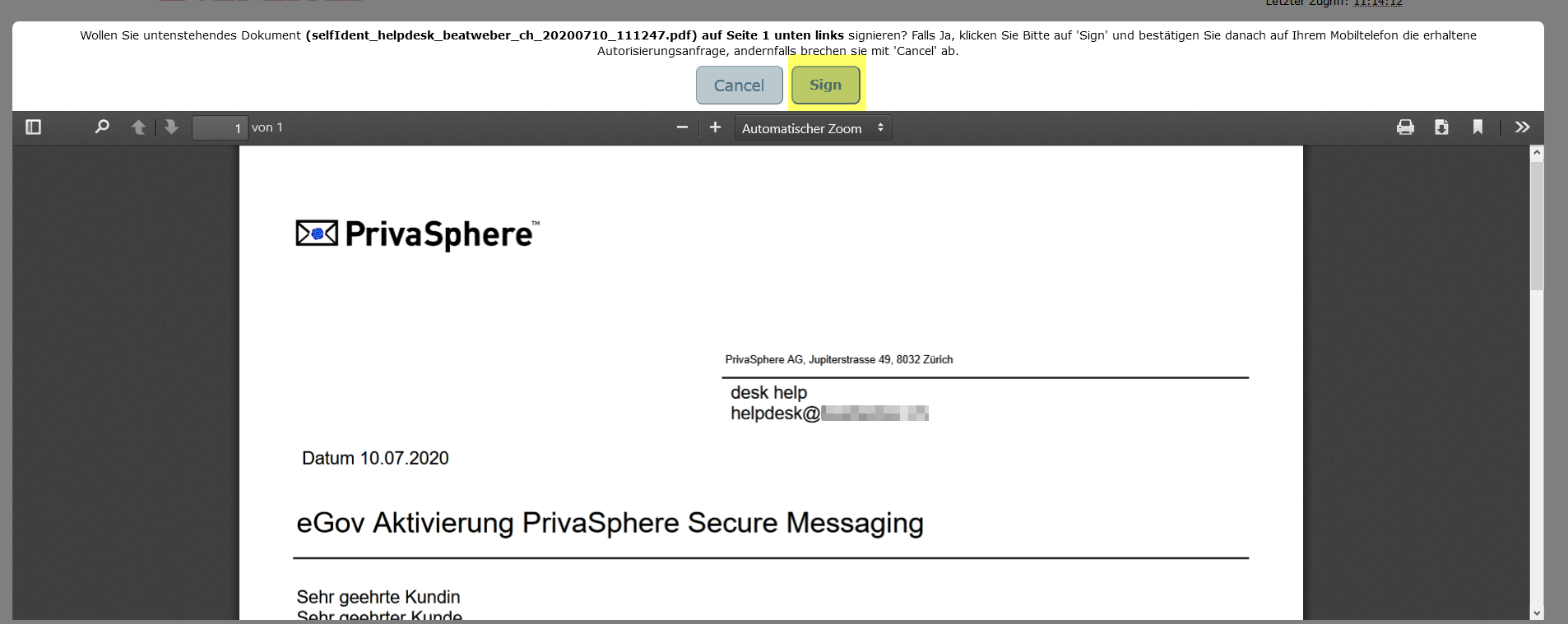
Afterwards your PrivaSphere account is identified and activated for electronic legal transactions.
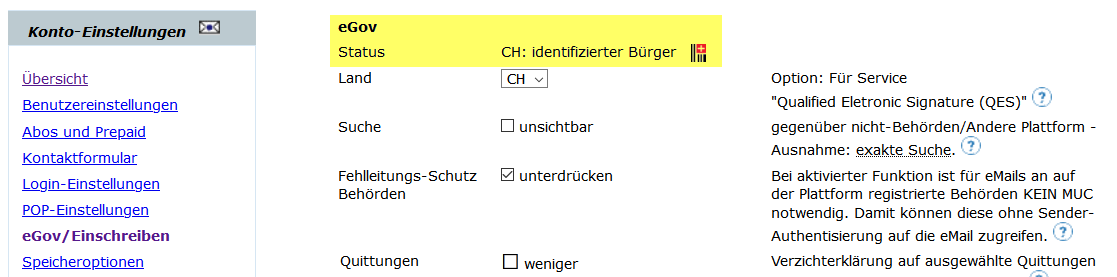
The confirmation is sent to PrivaSphere and you will find a copy in your outbox.
This identification corresponds to the requirements of the catalogue of criteria in point 7.6:
"Requirements for platforms for secure delivery in the context of legal procedures (List of Criteria Delivery Platforms)" (in German only)
Qualified digital signature on PDF files locally on computer
Qualified signatures can now also be applied to PDF documents locally on the computer. To do this, use the "Discrete HTML Signer" with the open interface of "PrivaSphere Sign & Send".
The documents do not leave your device. Locally, the hash value required for the signature is calculated and transmitted to "PrivaSphere Sign & Send". The returned "signature block" will then be inserted locally into your document.
The signature is done via Swisscom "All-in Signing Service" and the authorization via MobileID (confirmation via PIN/fingerprint/FaceID/...).
Signing with the "Discrete Signer" works with MobileID authentication using SIM/App or password and Short Message (SMS).
Prerequisites:
Activated "PrivaSphere Sign & Send" service.
A discrete signing software - e.g. from
or from
the "Discreete Signer" is also available as a local installation.
Installation:
- download the application (ZIP file) (link to my-d.org)
- unpack the ZIP file in a local folder
- open the file index.html in a browser (Edge, Firefox, Safari, ...)
Discrete HTML signer in the browser:
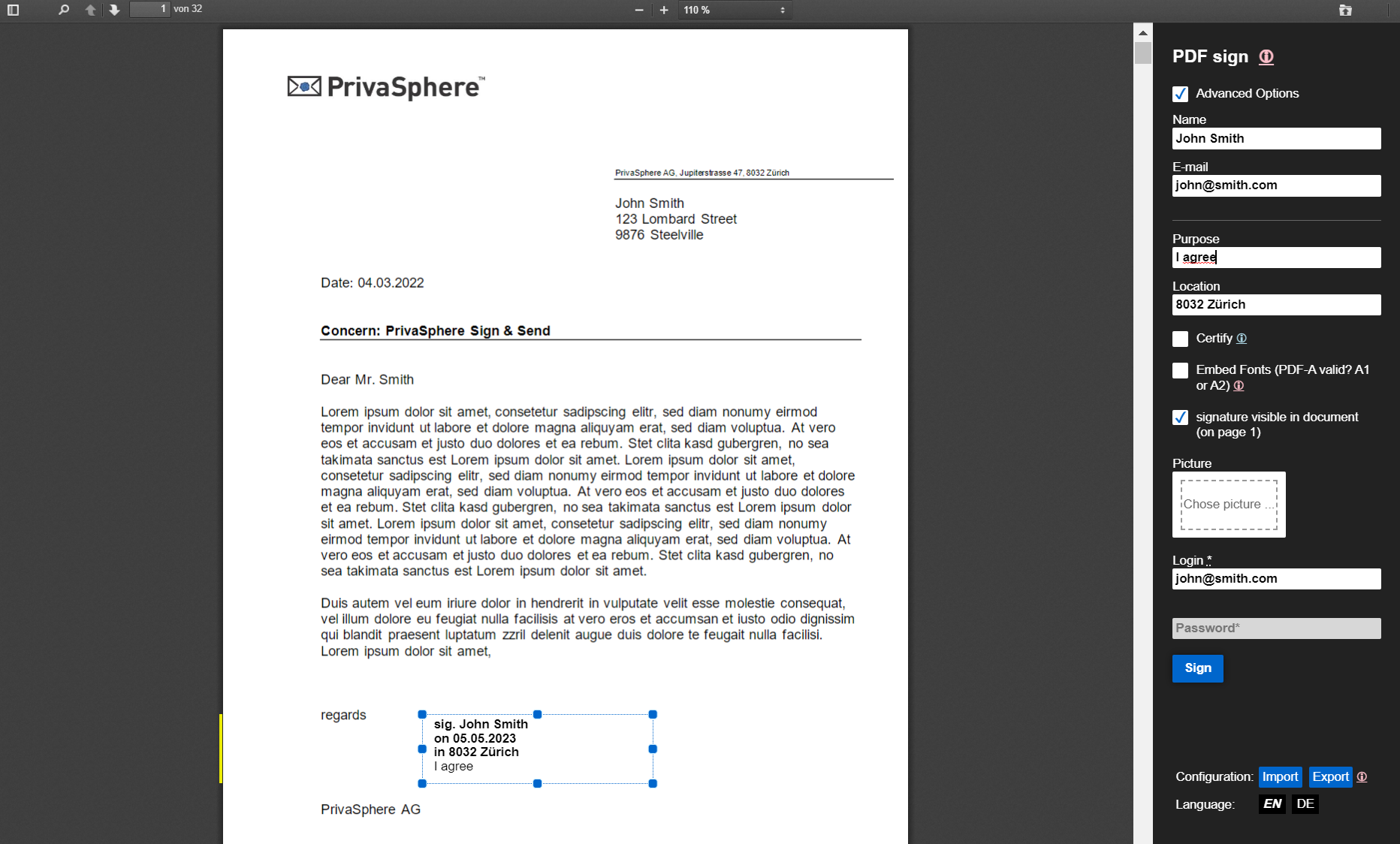
The "Discreete Signer" is also available in the PrivaSphere Outlook AddIn (from Version 3.1.2)
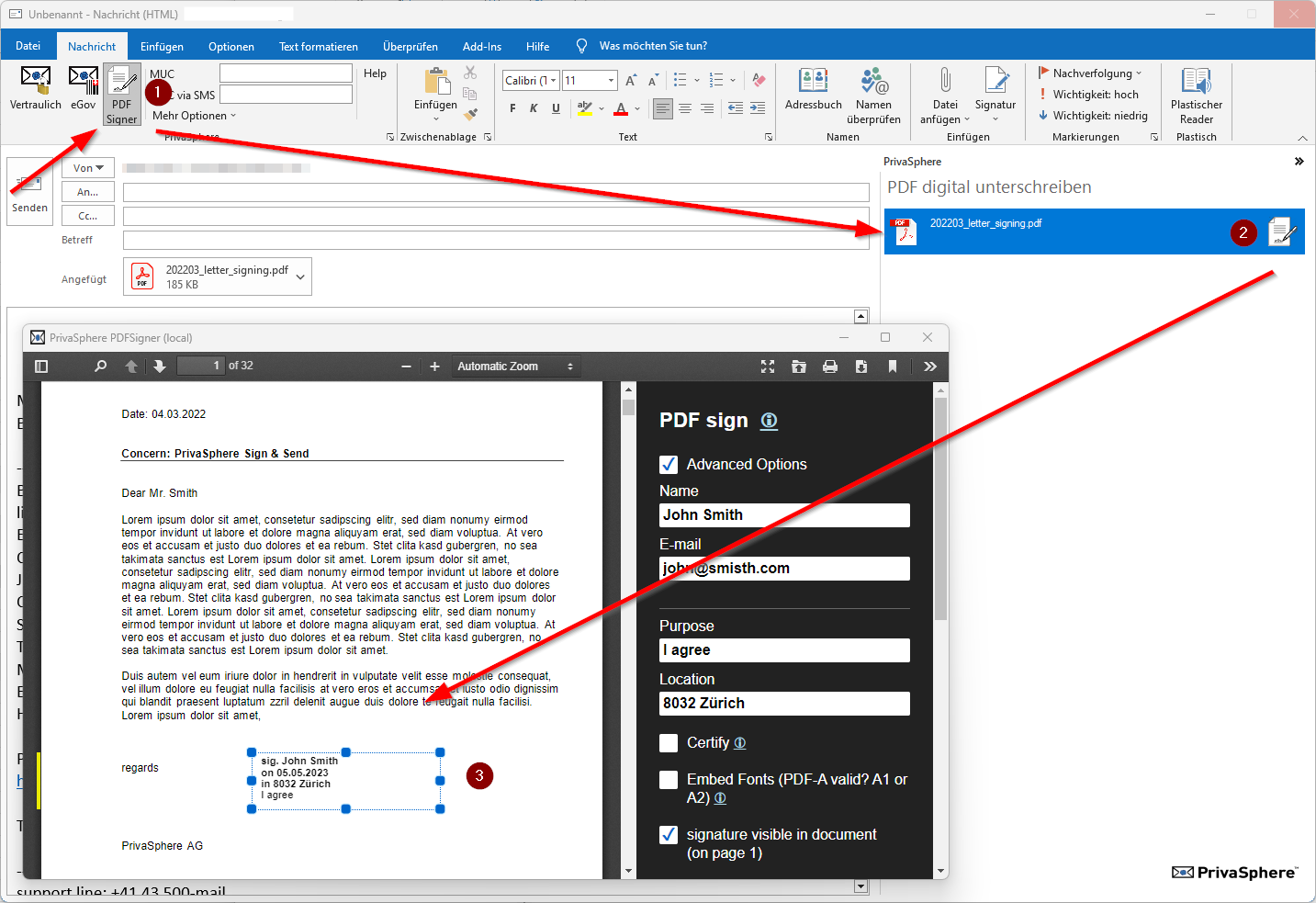
Signed PDF file in Adobe Acrobat Reader:
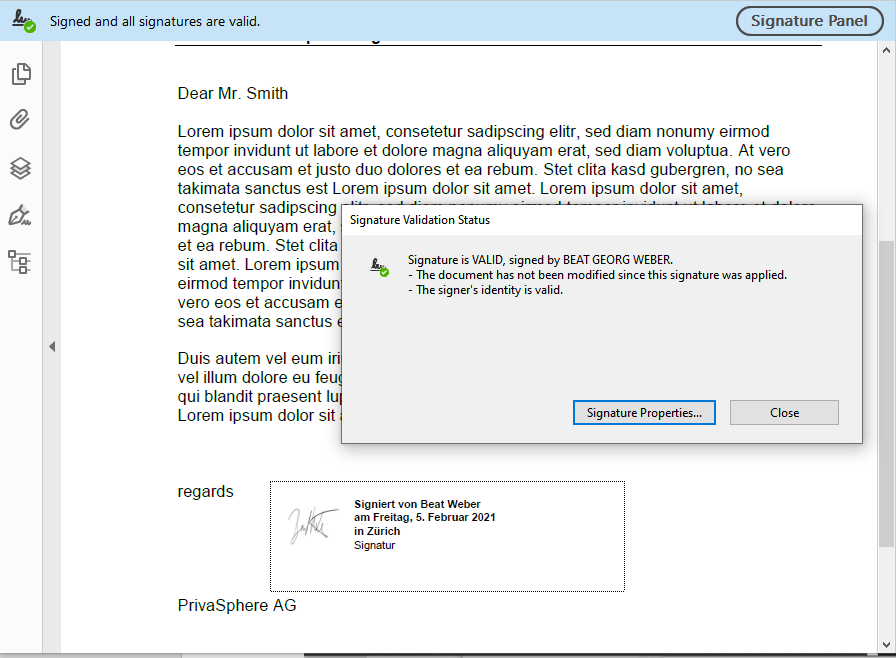
Certify PDF documents
The certification of a PDF document is also called "sealing the document". The document can be only certified once and cannot be signed again after it is certified.
In Adobe Reader, certified documents show a blue ribbon at the top of the document that contains the name of the signer or certifier, as well as the issuer of the certificate. This indicates the authenticity and origin of the document.
Configuration options:
For your convenience, you can choose in the PrivaSphere account whether the entry of the account password is necessary for the signature (under "My Account" "eGov/Registered"). This reduces the security, but the authorization via MobileID is still necessary for the signature.
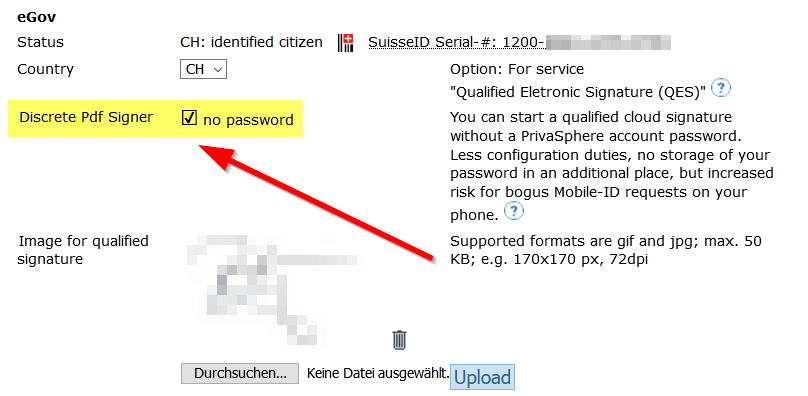
Advantage:
- No need to enter/save password in the discrete signing program
- No password is transmitted (no "interception risk")
Disadvantage:
- Unauthorized signatures can be requested. Reject unknown requests with MobileID and switch the password option back on if necessary.
Discrete HTML Signer with prefilled fields
Under 'My Account' - 'eGov / settings' a link is available with the neccessary information prefilled for the discrete HTML Signer.
PrivaSphere uses the available account information (login (eMail)/name/prename/address).
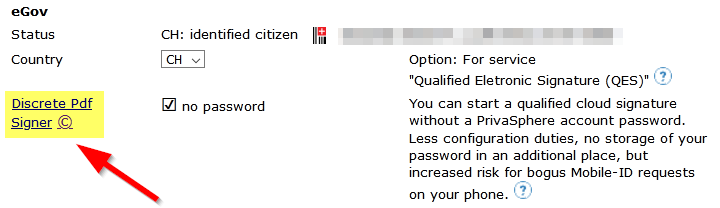
Der Link öffnet den Diskreten HTML Signierer lokal im Browser mit den notwendigen Angaben:
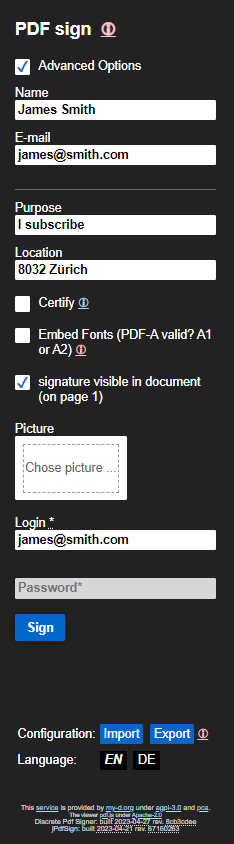
MY-D's Discrete PDF Signer also has a nodejs based command line version.
If you are interested, feel free to contact PrivaSphere for more information.
The PDF Signer by MY-D is an open source program (third party) - PrivaSphere AG declines any liability while using it.
With the «Discrete HTML Signer», up to 100 PDF files can be digitally signed in a qualified manner in one process. The files can either be «pushed» into the application using «drag & drop» or added using the « upload» function. The individual PDF documents are invisibly signed with the qualified digital signature (AIS).
Insert the PDF files to be signed:
1. by « drag & drop»: mark the files in the file manager (ctrl+mouse-left click).
Drag into the open HTML signer in the browser
2. open with the function «open file»
In the HTML signer top right - mark the PDF documents (ctrl key and mouse click)
It is possible to place the signature in each individual document. Scroll through the documents using the function at the top left and place the signature in the desired location with the mouse.
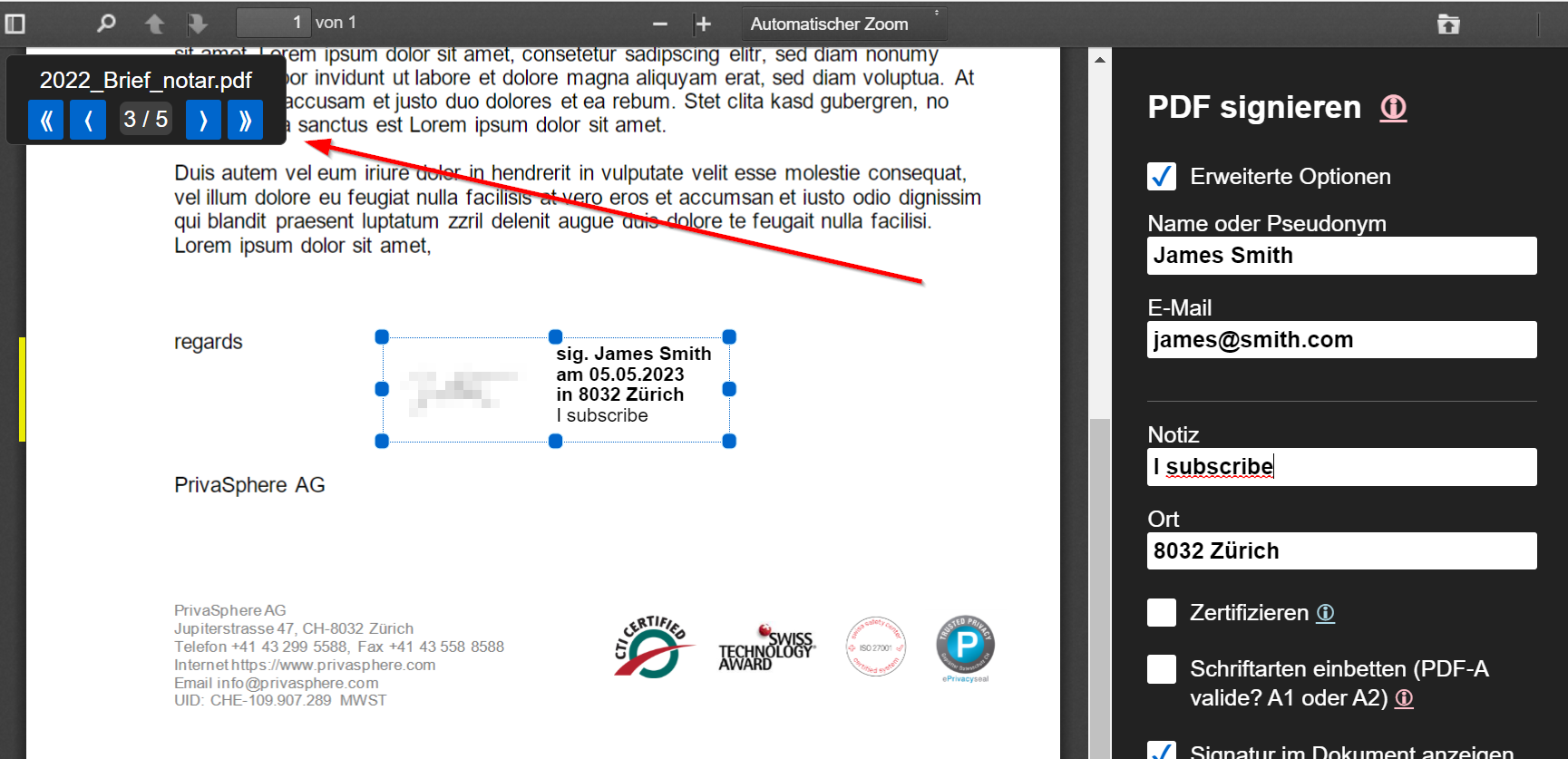
Start the signing process by pressing the button «Sign»:
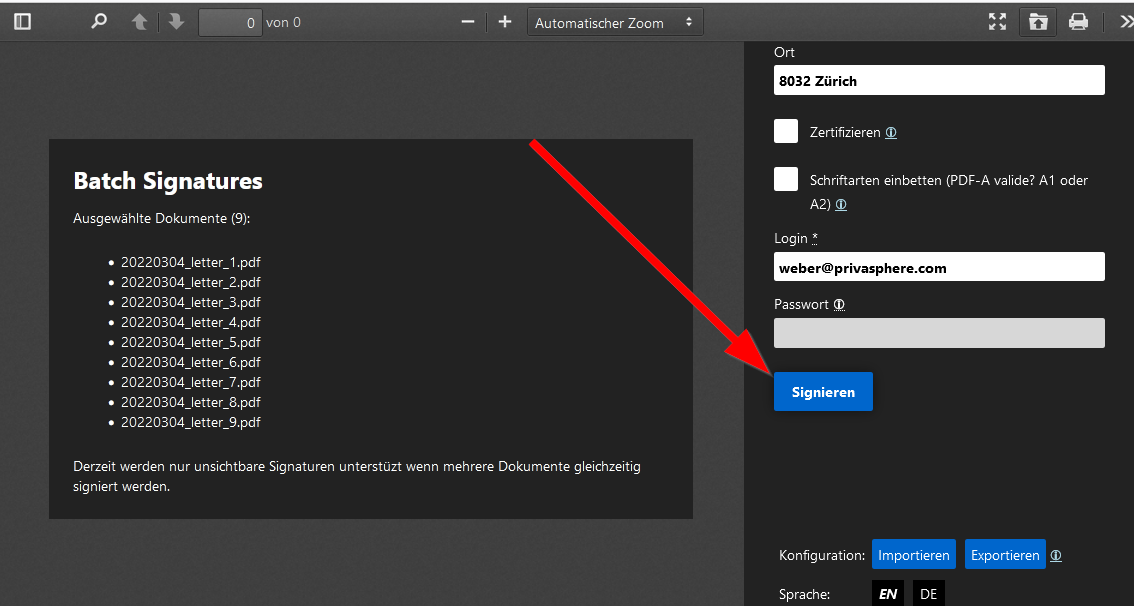
Confirmation of the signatures on the mobile phone using MobileID:
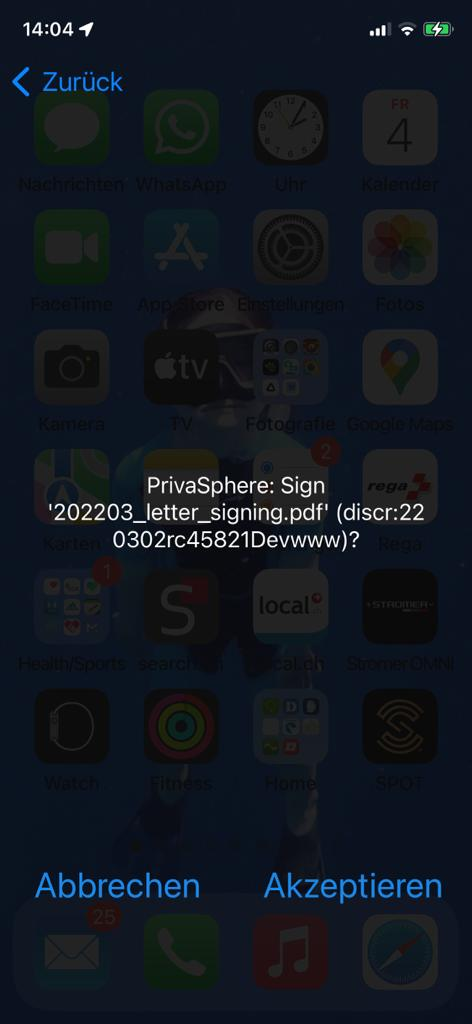
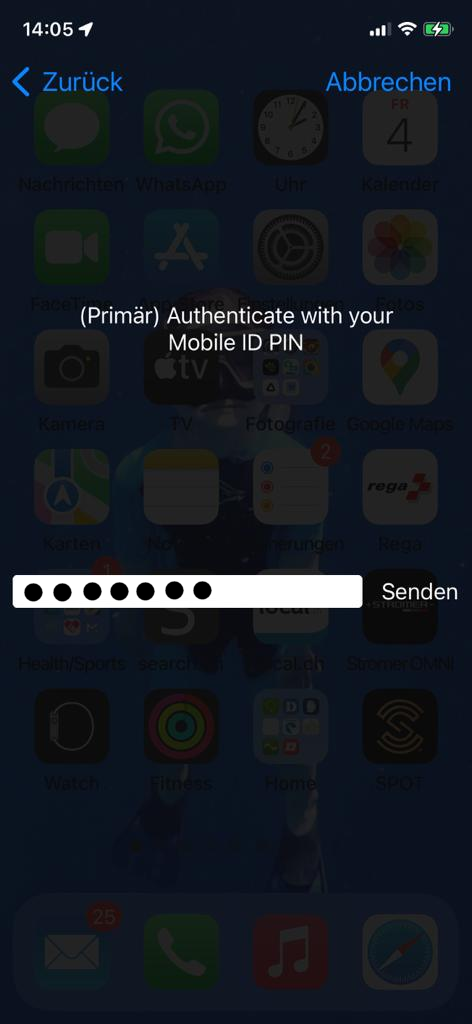
The files are signed. Afterwards, all files can be downloaded together as a ZIP file - or they can be sent via PrivaSphere.
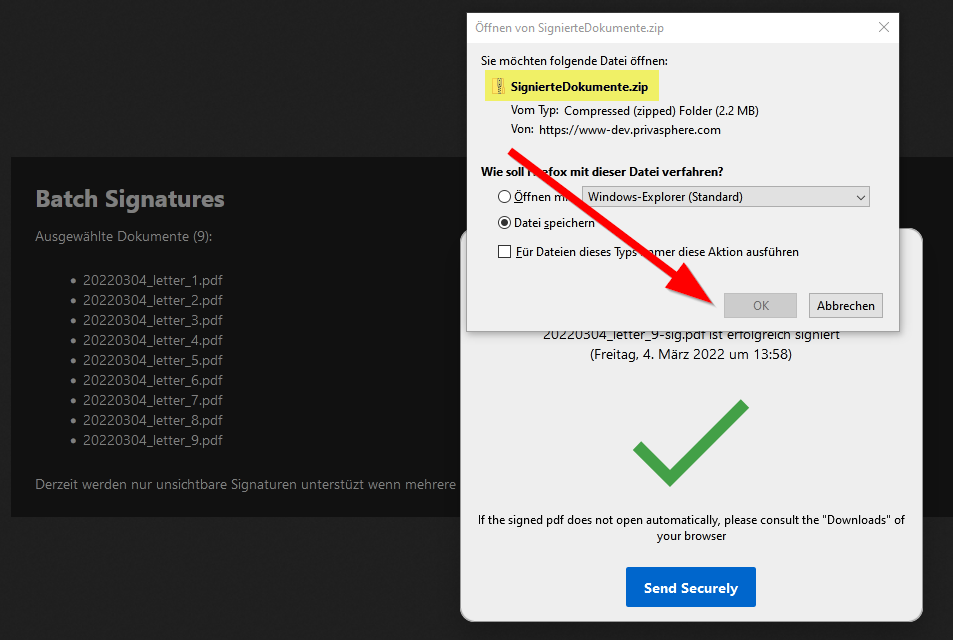
The ZIP file contains all signed PDF documents:
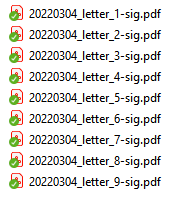
The individual PDF documents are signed invisibly with the qualified digital signature (AIS).
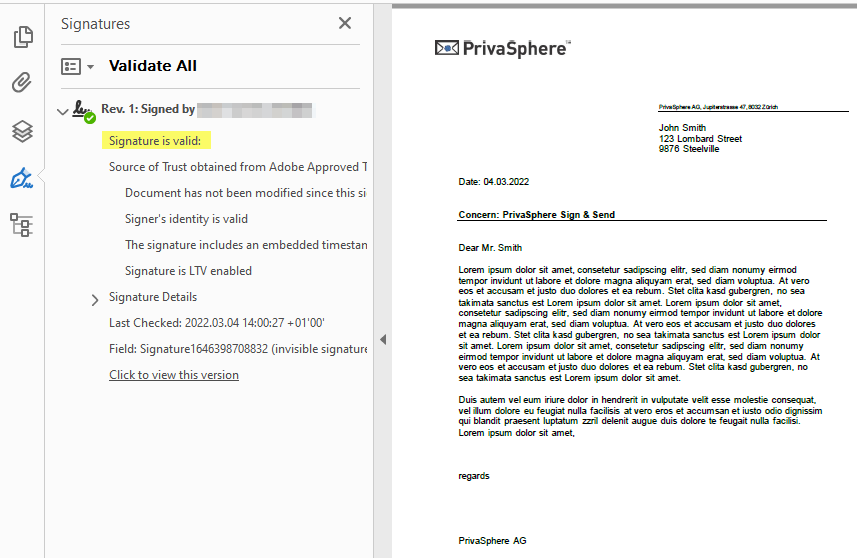
If the functionality «certify» is selected during signing, no further signatures can be applied to the documents later.
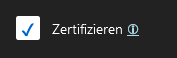
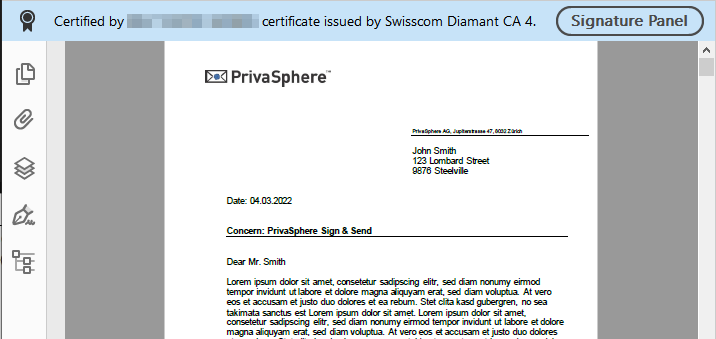
If a PDF/A document is to be available again as a PDF/A document after signing, the functionality «Embed fonts» must be selected.

The process of getting a regulated seal is a big effort for legal entities and authorities compared to the few steps needed for the qualified electronic signature QES.
Does it have to be a regulated seal in the case of the electronic law collection?
Article 9 paragraph 4 of the Ordinance of 18 June 2010 on Electronic Transmission within the Framework of an Administrative Procedure (VeÜ-VwV, SR 172.021.2) requires that in principle rulings must be provided with a qualified electronic signature.
Article 9 paragraph 5 VeÜ-VwV lists the exceptions in which a regulated electronic seal may be used in accordance with ZertES:
- electronic copies of orders;
- rulings that are issued in an automated procedure and are not signed individually by a representative of the authority due to their large number (mass rulings);
- e-invoices of a disposition nature; the regulated electronic seal may be affixed to these invoices on behalf of the competent authority by the service providers customary for electronic invoice exchange.
The qualified electronic signature fulfils this function
Clarifications at various official offices, including the Directorate of Justice and Home Affairs Municipal Office Department of Municipal Law of the Canton of Zurich, have shown that the qualified electronic signature (QES), which is of higher quality than the "seal", can also be used for this purpose. By means of the optical representation and the signature attributes, it can be made clear that it is not a matter of a private expression of will, but of obtaining inalterability (in the Canton of Zurich according to "20191119 Leitfaden systematische rechtssammlung.pdf" footnote 8: 8 § 1 Abs. 2 VGG.).
The inalterability of the documents can be guaranteed with a special formatting of the pdf documents. The validity of the documents is confirmed with a digital signature (e.g. of the municipal clerk).
This can easily be done using PrivaSphere Sign&Send - directly in the local browser.
PrivaSphere Sign & Send: CHF 9.- (excl. VAT) per month and user account
(a started calendar month is charged as a whole month, the triggering of the first signature per month is decisive)
For sending see the applicable prices: Abo- and PrePay-Prices.